It’s been possible to export your posts, images, and other content to an export file, and then transfer this content into another WordPress site since the early days of WordPress.
Select WordPress from the list of options to import your site.
This basic WordPress import moved content, but didn’t include other important stuff like themes, plugins, users, or settings. Your imported site would have the same pages, posts, and images (great!) but look and work very differently from the way you or your users expect (less great).
There’s a reason that was written in the past tense: WordPress.com customers can now copy over everything from a self-hosted WordPress site — including themes and plugins — and create a carbon copy on WordPress.com. You’ll be able to enjoy all the features of your existing site, plus the the benefits of our fast, secure hosting with tons of features, and our world-class customer service.
Select “Everything” to import your entire WordPress site to WordPress.com.
To prep for your import, sign up for a WordPress.com account — if you’d like to import themes and plugins, be sure to select the Business or eCommerce plan — and install Jetpack (for free) on your self-hosted site to link it to WordPress.com. To start the actual import, head to Tools > Import in your WordPress.com dashboard.
Then sit back and relax while we take care of moving your old site to a new sunny spot at WordPress.com. We’ll let you know when it’s ready to roll!
Quelle: RedHat Stack
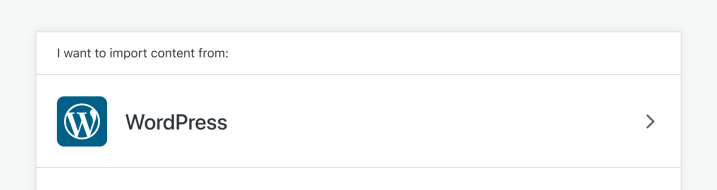
Published by