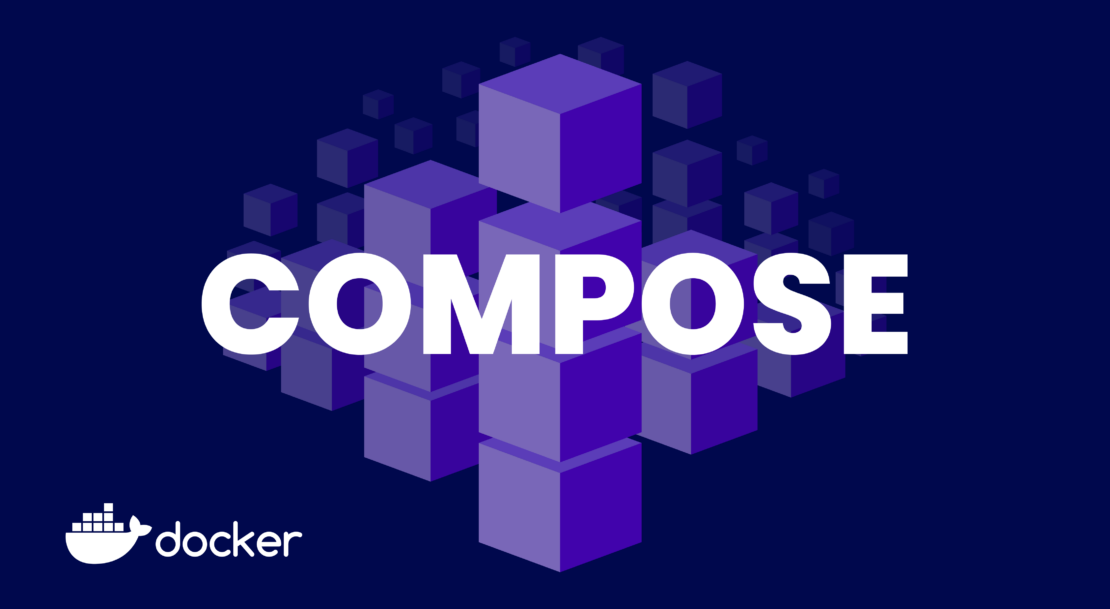What’s New on WordPress.com: Focus Mode, Promotion From Your Pocket, and Risk-Free Redesigns
At WordPress.com, we’re always pushing our platform to do even more so that you can create, design, and publish amazing things with ease.
The last few weeks have found us as busy as the springtime bees improving the writing and publishing process even more, bringing our ad platform to mobile, and ensuring that previous edits to your work are readily accessible.
Let’s jump in and take a look.
Write without distractions
One of writing’s biggest challenges has nothing to do with the words — it’s filtering out the noise (both literal and figurative) so you can focus. We can’t change your physical environment, but we’re doing what we can to help you get into “the zone” a little more easily. Enter distraction free mode, a minimalist WordPress experience that removes the buttons and menus.
From the top toolbar, click the three-dot menu on the right-hand side. Select “Distraction free” and you’ll notice the top toolbar disappear. (To bring it back, simply hover over the top of the page and it’ll pop back down.) Your pages and posts will be distraction-free until you deselect this mode.
When to use this feature: You can’t resist experimenting with various settings or styles, but you also really need to get that new post finished. (Believe us, we’ve been there.) With this cleaner interface, you can focus on your words and your words alone.
Promote your content from your phone
Blaze, our self-serve ad platform, makes it easier than ever to spread the word about whatever it is you’re writing, creating, or selling. Now, you can Blaze on the go with the Jetpack app.
From the main dashboard, simply click on the banner that says “Promote your content with Blaze.” You can also promote your work directly from the Posts or Pages menus by clicking “More” or the three-dot menu and selecting “Promote with Blaze.”
When to use this feature: You’re waiting for take-out at your favorite Indian restaurant. While scrolling the Jetpack app, you notice traffic spiking on one of your recent blog posts — something about it is resonating with readers. Maximize its impact by boosting it to an even wider audience with Blaze.
Easily find and add free images
Need a featured image for your post? You can now find and add free-to-use images even faster. Open the Inserter (the red “+” button at the top left of any post or page), navigate to the tab labeled “Media,” click “Openverse,” and find the perfect option from our favorite open-source library.
You can also still access Openverse from the Image Block or Media Library.
When to use this feature: You’re on the hunt for just the right image to use in your new blog post. Rather than doing a Google search in a separate tab — and running the risk of using an image you don’t have rights to — use the Inserter to search and place exactly what you need.
Give readers a timetable
Here’s a fun built-in feature that a lot of folks don’t know about: The WordPress.com editor’s “Outline” function displays a post’s various headings for easy scanning, as well as a word/character count and a “time to read” estimate of how long it would take an average reader to get through the content on that page:
You can even display that estimate to your site visitors with the new Time To Read Block. (Styling and other customization options are on the way.)
When to use this feature: You do a lot of longform writing on your site, regularly publishing posts that go over 1,000 words. With this new block, let readers decide whether to start your post now, or wait until they have time to read it in one sitting. It’s a small touch, but a surprisingly thoughtful one.
Access previous edits to your templates
Access to previous versions and revisions of posts/pages has long been a staple of the WordPress experience. We’ve now added that same functionality to templates and template parts in the Editor.
This can be useful for restoring a previous version of a template that you’ve made changes to, or simply for reviewing the changes you’ve made over time.
When to use this feature: You experimented with some stylistic changes to your homepage template, but after a couple weeks of trying it out, the new look just isn’t hitting quite right. Head over to revisions to easily restore the previous version of the template.
Quelle: RedHat Stack