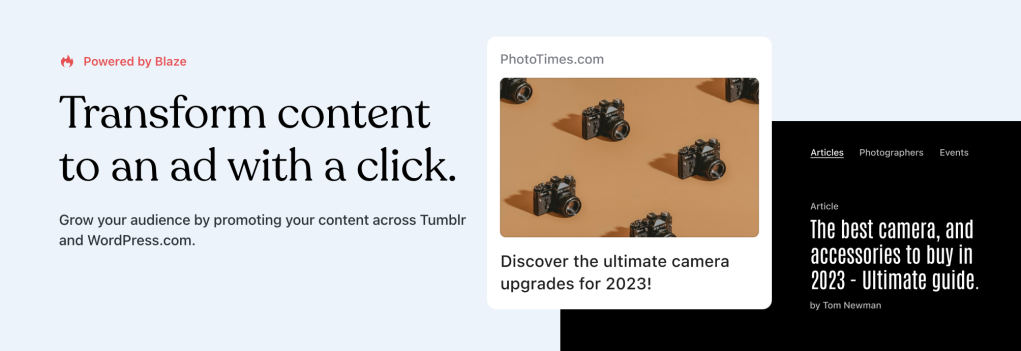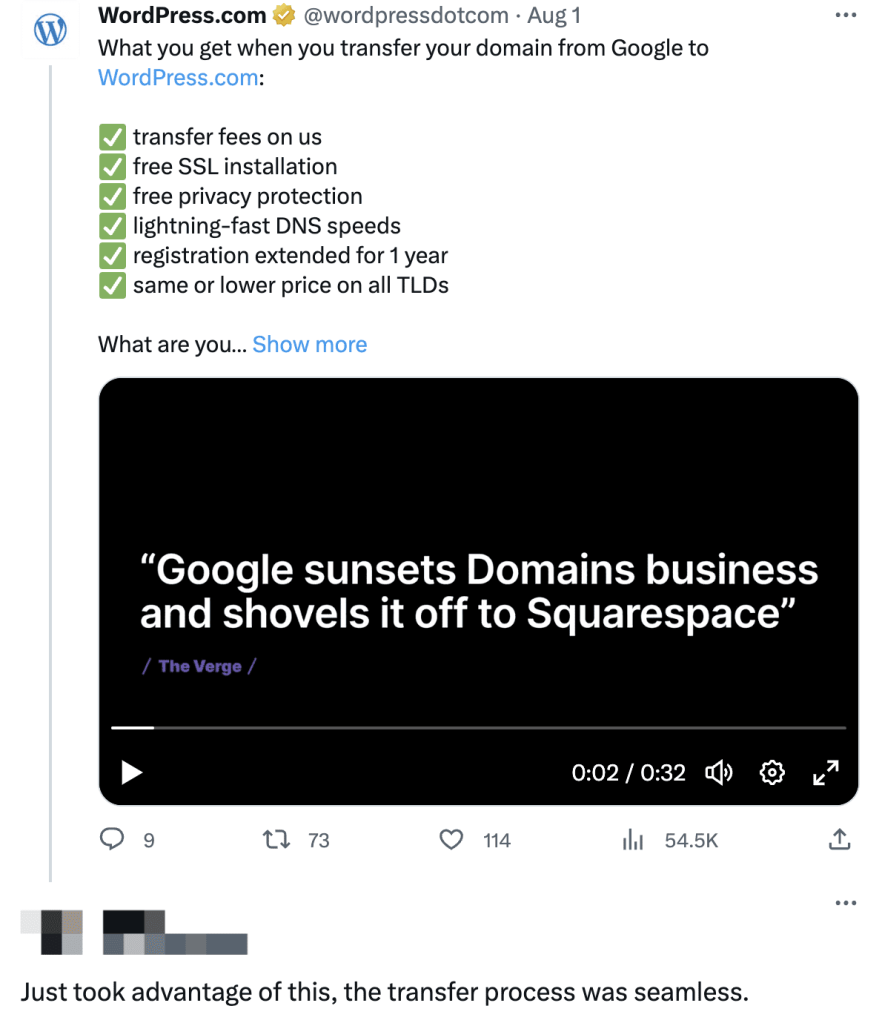WordCamp US 2023: Celebrating 20 Years of WordPress
Last week, the WordPress.com team joined nearly 2,000 WordPress creators and users at WordCamp US in National Harbor, Maryland. If you’ve never been, a WordCamp is an informal, volunteer-organized event where everyone who knows, loves, and builds with WordPress is welcome.
Automatticians Antonio, Daniel, and Alex
The talks ranged from how whitehouse.gov was relaunched in six weeks (supported by our VIP division) to the work/life tightrope of a woman working in technology leadership. There was plenty of space for hallway conversations and the memorable closing social was held at the beautiful Smithsonian Museum of Natural History. Overall, it was an action-packed couple of days!
At WordPress.com, we were especially excited about Matt Mullenweg’s announcement of the 100-Year Plan. One of Matt’s inspirations is the Long Now Foundation, which is designing a clock to keep accurate time for the next 10,000 years. Thinking about a similarly aspirational goal is a worthy exercise. What does it mean to provide web services for 100 years? How do you register a domain for 100 years? Will people buy it at the beginning of their lives or at the end?
As WordPress hits 20 years, we’re thinking deeply about how it can continue to be a thriving software and community for the decades to come.
Our colleagues from Woo, Jetpack, and the WordPress Project also participated in WordCamp US.
At the Woo booth, attendees experienced what it’s like to be a merchant with the Woo Mobile app. They used magic credit cards to “pay” for swag from the Woo Store.
Meanwhile, at Jetpack’s booth, attendees explored the Jetpack Pro Dashboard as well as Jetpack AI, and left with a custom-engraved battery pack.
The WordPress Project helped produce the very first WordCamp art gallery: Open Source, Open Canvas.
When it comes to the talks, one of the clear favorites was sci-fi author Ken Liu’s “Tell the Story You Want To Tell”:
You can view all of the talks over on the WordPress YouTube channel, or via WordCamp.tv (where they’ll be uploaded shortly).
Keep an eye out for WordCamp US 2024 dates and location — we’d love to see you!
Quelle: RedHat Stack