We’re excited to share this month’s highlights that will further improve your Docker experience. Our commitment to supporting your development journey has led to enhancements across our tools, and today, we’re pleased to announce the official General Availability of Docker Compose Watch and Resource Saver. Combined with our new enhancements to managing Docker Engine in Docker Desktop, these updates will help you be more efficient and make your software development experience more enjoyable.
Docker Compose Watch is now Generally Available
The Docker Compose Watch GA release marks a significant milestone in our journey. Once labeled alpha as docker-compose watch, this tool is faster, more resilient, and ready to support your development needs effectively.
We’ve been listening to your feedback since its initial alpha launch (introduced in Compose v2.17 and bundled with Docker Desktop 4.18). Our goal was to make it faster and more robust, ensuring a smoother development experience.
We created Docker Compose Watch to enhance your workflow by providing native support for common development tasks, such as hot reloading for front-end development.
Figure 1: Docker Compose Watch configuration.
Figure 2: Docker Compose Watch gives developers more control over how local file changes sync into the container.
These improvements mean fewer hiccups during everyday tasks, such as merging branches or switching codebases. Docker Compose Watch now intelligently manages changes, allowing you to focus on what matters most — building great software.
As Docker Compose Watch transitions to General Availability, we thank you for your support and feedback. Your insights have been invaluable in shaping this tool.
Resource Saver is now Generally Available
The performance enhancement feature, Resource Saver, is now Generally Available, supporting automatic low-memory mode for Mac, Windows, and Linux.
This new feature automatically detects when Docker Desktop is not running containers and dramatically reduces its memory footprint by 10x, freeing up valuable resources on developers’ machines for other tasks and minimizing the risk of lag when navigating across different applications. Memory allocation can now be quick and efficient, resulting in a seamless and performant development experience.
Figure 3: Docker Desktop resource saver settings tab.
Resource Saver is available to all Desktop users as default, configured from the Resources tab in Settings. For more information, refer to the Docker Desktop’s Resource Saver mode documentation.
Docker Desktop streamlines Docker Engine control: A user-centric upgrade
At Docker, we value your feedback, and one of the most frequently requested features has been an enhancement to Docker Engine’s status and associated actions in Docker Desktop. Listening to your input, we’ve made some straightforward yet impactful UX improvements:
Constant engine status: You’ll now see the engine status at all times, eliminating the need to hover for tooltips.
One-click actions: Common engine and desktop actions like start, pause, and quit are now easily accessible from the dashboard, reducing clicks for everyday tasks.
Enhanced menu visibility: We’ve revamped the menu for greater prominence, making it easier to find essential features, such as Troubleshoot.
What’s in it for you? A more user-friendly Docker experience that minimizes clicks, reduces cognitive load, and provides quicker access to essential actions. We want to hear your thoughts on these improvements, so don’t hesitate to share your feedback via the Give Feedback option in the whale menu!
Figure 4: Docker Engine status interactive interface supporting stop, start, and pause.
Conclusion
Upgrade now to explore what’s new in the 4.24 release of Docker Desktop. Do you have feedback? Leave feedback on our public GitHub roadmap, and let us know what else you’d like to see in upcoming releases.
Learn more
Read the Docker Desktop Release Notes.
Get the latest release of Docker Desktop.
Learn more about Resource Saver Mode in Docker Desktop.
Lear more about Docker Compose Watch.
Have questions? The Docker community is here to help.
New to Docker? Get started.
Quelle: https://blog.docker.com/feed/
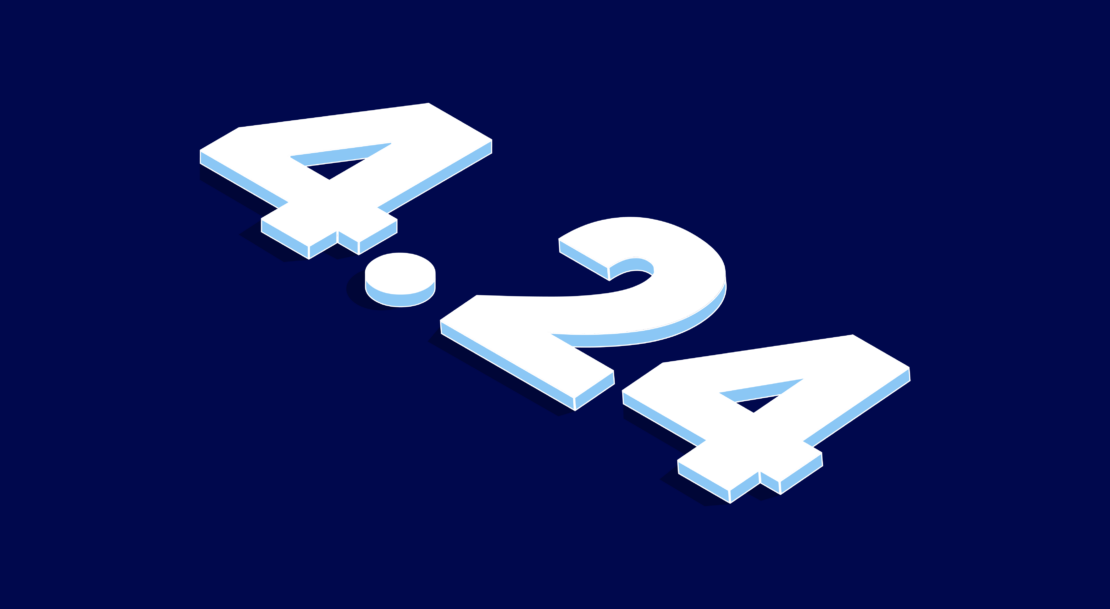

Published by