Docker is known worldwide as a popular application containerization platform. But it also has a lesser-known and intriguing alter ego. It’s a popular go-to platform among web developers for its speed, flexibility, broad user base, and collaborative capabilities.
Docker has been growing as a modern solution that brings innovation to web development using containerization. With containers, developers and web development projects can become more efficient, save time, and drive fresh creativity. Web developers use Docker for development because it ensures consistency across different environments, eliminating the “it works on my machine” problem. Docker also simplifies dependency management, enhances resource efficiency, supports scalable microservices architectures, and allows for rapid deployment and rollback, making it an indispensable tool for modern web development projects.
In this post, we dive into the benefits of using Docker in businesses from small to large, and review Docker’s broad capabilities, strengths, and features for bolstering web development and developer productivity.
What is Docker?
Docker is secure, out-of-the-box containerization software offering developers and teams a robust, hybrid toolkit to develop, test, monitor, ship, deploy, and run enterprise and web applications. Containerization lets developers separate their applications from infrastructure so they can run them without worrying about what is installed on the host, giving development teams flexibility and collaborative advantages over virtual machines, while delivering better source code faster.
The Docker suite enables developers to package and run their application code in lightweight, local, standardized containers that have everything needed to run the application — including an operating system and required services. Docker allows developers to run many containers simultaneously on a host, while also allowing the containers to be shared with others. By working within this collaborative workspace, productive and direct communications can thrive and development processes become easier, more accurate, and more secure. Many of the components in Docker are open source, including Docker Compose, BuildKit, the Docker command-line interface (Docker CLI), containerd, and more.
As the #1 containerization software for developers and teams, Docker is well-suited for all flavors of development. Highlights include:
Docker Hub: The world’s largest repository of container images, which helps developers and open source contributors find, use, and share their Docker-inspired container images.
Docker Compose: A tool for defining and running multi-container applications.
Docker Engine: An open source containerization technology for building and containerizing applications.
Docker Desktop: Includes the Docker Engine and other open source components; proprietary components; and features such as an intuitive GUI, synchronized file shares, access to cloud resources, debugging features, native host integration, governance, and security features that support Enhanced Container Isolation (ECI), air-gapped containers, and administrative settings management.
Docker Build Cloud: A Docker service that lets developers build their container images on a cloud infrastructure that ensures fast builds anywhere for all team members.
What is a container?
Containers are lightweight, standalone, executable packages of software that include everything needed to run an application: code, runtime, libraries, environment variables, and configuration files. Containers are isolated from each other and can be connected to networks or storage and can be used to create new images based on their current states.
Docker containers are faster and more efficient for software creation than virtualization, which uses a resource-heavy software abstraction layer on top of computer hardware. Additionally, Docker containers require fewer physical hardware resources than virtual machines and communicate with their host systems through well-defined channels.
Why use Docker for web applications?
Docker is a popular choice for developers building enterprise applications for various reasons, including consistent environments, efficient resource usage, speed, container isolation, scalability, flexibility, and portability. And, Docker is popular for web development for these same reasons.
Consistent environments
Using Docker containers, web developers can build web applications that provide consistent environments from their development all the way through to production. By including all the components needed to run an application within an isolated container, Docker addresses those issues by allowing developers to produce and package their containers and then run them through various development, testing, and production environments to ensure their quality, security, and performance. This approach helps developers prevent the common and frustrating “but it works on my machine” conundrum, assuring that the code will run and perform well anywhere, from development through deployment.
Efficiency in using resources
With its lightweight architecture, Docker uses system resources more efficiently than virtual machines, allowing developers to run more applications on the same hardware. Docker containers allow multiple containers to run on a single host and gain resource efficiency due to the isolation and allocation features that containers incorporate. Additionally, containers require less memory and disk space to perform their tasks, saving on hardware costs and making resource management easier. Docker also saves development time by allowing container images to be reused as needed.
Speed
Docker’s design and components also give developers significant speed advantages in setting up and tearing down container environments, allowing needed processes to be completed in seconds due to its lightweight and flexible application architecture. This allows developers to rapidly iterate their containerized applications, increasing their productivity for writing, building, testing, monitoring, and deploying their creations.
Isolation
Docker’s application isolation capabilities provide huge benefits for developers, allowing them to write code and build their containers and applications simultaneously, with changes made in one not affecting the others. For developers, these capabilities allow them to find and isolate any bad code before using it elsewhere, improving security and manageability.
Scalability, flexibility, and portability
Docker’s flexible platform design also gives developers broad capabilities to easily scale applications up or down based on demand, while also allowing them to be deployed across different servers. These features give developers the ability to manage different workloads and system resources as needed. And, its portability features mean that developers can create their applications once and then use them in any environment, further ensuring their reliability and proper operation through the development cycle to production.
How web developers use Docker
There is a wide range of Docker use cases for today’s web developers, including its flexibility as a local development environment that can be quickly set up to match desired production environments; as an important partner for microservices architectures, where each service can be developed, tested, and deployed independently; or as an integral component in continuous integration and continuous deployment (CI/CD) pipelines for automated testing and deployment.
Other important Docker use cases include the availability of a strong and knowledgeable user community to help drive developer experiences and skills around containerization; its importance and suitability for vital cross-platform production and testing; and deep resources and availability for container images that are usable for a wide range of application needs.
Get started with Docker for web development (in 6 steps)
So, you want to get a Docker container up and running quickly? Let’s dive in using the Docker Desktop GUI. In this example, we will use the Docker version for Microsoft Windows, but there are also Docker versions for use on Mac and many flavors of Linux.
Step 1: Install Docker Desktop
Start by downloading the installer from the docs or from the release notes.
Double-click Docker Desktop for Windows Installer.exe to run the installer. By default, Docker Desktop is installed at C:Program FilesDockerDocker.
When prompted, be sure to choose the WSL 2 option instead of the Hyper-V option on the configuration page, depending on your choice of backend. If your system only supports one of the two options, you will not be able to select which backend to use.
Follow the instructions on the installation wizard to authorize the installer and proceed with the installation. When the installation is successful, select Close to complete the installation process.
Step 2: Create a Dockerfile
A Dockerfile is a text-based file that contains a running script of instructions giving full details on how a developer wants to build their Docker container image. A Dockerfile, which uses no file extension, is built by creating a file named Dockerfile in the getting-started-app directory, which is also where the package.json file is found.
A Dockerfile contains details about the container’s operating system, file locations, environment, dependencies, configuration, and more. Check out the useful Docker best practices documentation for creating quality Dockerfiles.
Here is a basic Dockerfile example for setting up an Apache web server.
Create a Dockerfile in your project:
FROM httpd:2.4
COPY ./public-html/ /usr/local/apache2/htdocs/
Next, run the commands to build and run the Docker image:
$ docker build -t my-apache2
$ docker run -dit –name my-running-app -p 8080:80 my-apache2
Visit http://localhost:8080 to see it working.
Step 3: Build your Docker image
The Dockerfile that was just created allows us to start building our first Docker container image. The docker build command initiated in the previous step started the new Docker image using the Dockerfile and related “context,” which is the set of files located in the specified PATH or URL. The build process can refer to any of the files in the context. Docker images begin with a base image that must be downloaded from a repository to start a new image project.
Step 4: Run your Docker container
To run a new container, start with the docker run command, which runs a command in a new container. The command pulls an image if needed and then starts the container. By default, when you create or run a container using docker create or docker run, the container does not expose any of its ports to the outside world. To make a port available to services outside of Docker you must use the –publish or -p flag commands. This creates a firewall rule in the host, mapping a container port to a port on the Docker host to the outside world.
Step 5: Access your web application
How to access a web application that is running inside a Docker container.
To access a web application running inside a Docker container, you need to publish the container’s port to the host. This can be done using the docker run command with the –publish or -p flag. The format of the –publish command is [host_port]:[container_port].
Here is an example of how to run a container and publish its port using the Docker CLI:
$ docker run -d -p 8080:80 docker/welcome-to-docker
In this command, the first 8080 refers to the host port. This is the port on your local machine that will be used to access the application running inside the container. The second 80 refers to the container port. This is the port that the application inside the container listens on for incoming connections. Hence, the command binds to port 8080 of the host to port 80 on the container system.
After running the container with the published port, you can access the web application by opening a web browser and visiting http://localhost:8080.
You can also use Docker Compose to run the container and publish its port. Here is an example of a compose.yaml file that does this:
services:
app:
image: docker/welcome-to-docker
ports:
– 8080:80
After creating this file, you can start the application with the docker compose up command. Then, you can access the web application at http://localhost:8080.
Step 6: Make changes and update
Updating a Docker application in a container requires several steps. With the command-line interface use the docker stop command to stop the container, then the existing container can be removed by using the docker rm (remove) command. Next, a new updated container can be started by using a new docker run command with the updated container. The old container must be stopped before replacing it because the old container is already using the host’s port 3000. Only one process on the machine — including containers — can listen to a specific port at a time. Only after the old container is stopped can it be removed and replaced with a new one.
Conclusion
In this blog post, we learned about how Docker brings valuable benefits to web developers to speed up and improve their operations and creativity, and we touched on how web developers can get started with the platform on Day One, including basic instructions on setting up Docker quickly to start using it for web development.
Docker delivers streamlined workflows for web development due to its lightweight architecture and broad collaboration, application design, scalability, and other benefits. Docker expands the capabilities of web application developers, giving them flexible tools for everything from building better code to testing, monitoring, and deploying reliable code more quickly.
Subscribe to our newsletter to stay up-to-date about Docker and its latest uses and innovations.
Learn more
Subscribe to the Docker Newsletter.
Get the latest release of Docker Desktop.
Continue learning with Docker training.
Visit Docker Resources to explore more materials.
Check out our documentation guides.
Have questions? The Docker community is here to help.
Quelle: https://blog.docker.com/feed/
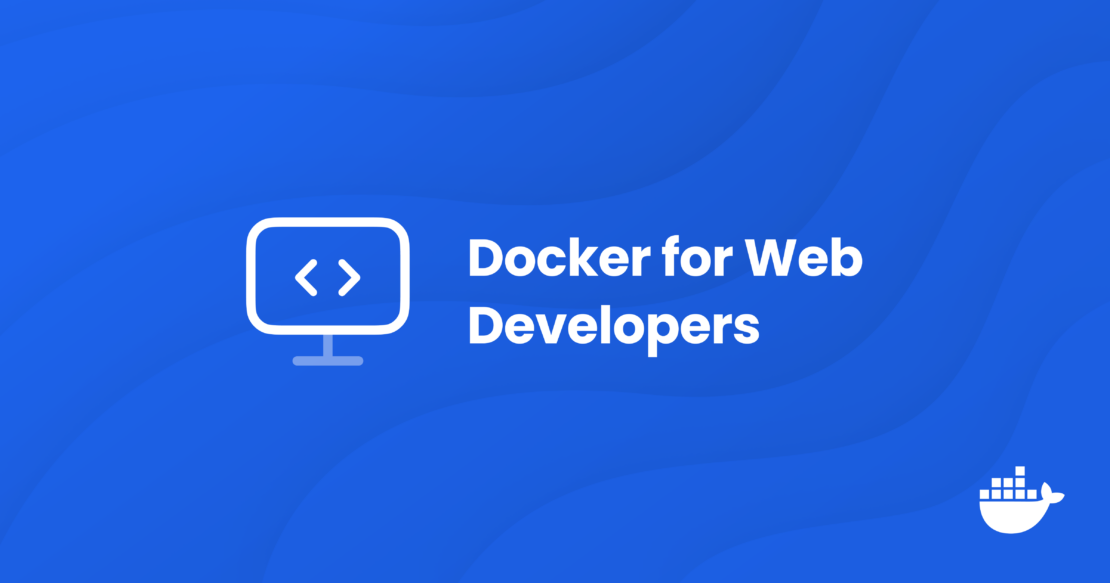
Published by