As a Google Kubernetes Engine (GKE) administrator, you routinely need to create and manage new clusters, deploy applications to them, and monitor and troubleshoot how those applications are performing. Today, there are two main ways to manage do that: the kubectl command line interface and Cloud Console, a web-based dashboard. Cloud Console for GKE has been generally available for a year now, and we’ve been adding some exciting new features to give you an easy, intuitive interface for managing your GKE environment.Off to an easy startTo present these new features to you, meet Taylor, an infrastructure and DevOps admin who wants to kick the tires before deciding whether to start using GKE in her company. She logs into Cloud Console and selects an option to create a new cluster, and is prompted to choose what kind of cluster she wants.Cloud Console makes choosing the right cluster easy. On the left Taylor can see a list of preconfigured templates that match common use-cases. On the right, she sees an option to let her customize a cluster exactly how she wants it. Out of curiosity, she expands the advanced view and plays around with different templates to see what setting would Google recommend. In the end she decides to go with ‘Your First Cluster’ configuration—looks perfect for the occasion!After her new cluster is provisioned Taylor wants to put it to work. She clicks on the ‘Deploy’ button and gets to a form that guides her through setting up her first-ever GKE application. Each step explains what the different options mean and what the next actions should be—from picking an image to exposing it to the internet.Taylor doesn’t have a specific application in mind, but GKE provisions nginx by default, so she decides to just go with that—she doesn’t even have to fill in or change any of the fields!A few minutes later Taylor has a working instance of nginx that is accessible from the internet via a Kubernetes service.Easier troubleshooting and monitoringAfter playing around with GKE for a bit, Taylor decides to try it out with some of her production workloads. She creates a larger cluster with several microservices. With each microservice she deploys, Cloud Console provides helpful CPU, memory and disk utilization charts, and highlights new features from Stackdriver, like limits.Unfortunately, it looks like some of her workloads are not working properly. To start troubleshooting Taylor clicks on the error and sees the likely reason for the failure, as well as a link to documentation that contains more tips on how to debug this particular issue. You can read more about troubleshooting applications using Cloud Console in our previous blog post.Find commercial Kubernetes applications in GCP MarketplaceAfter some time Taylor decides she’d like a commercial database to use with her applications. She finds a prepackaged version of Couchbase in Cloud Marketplace (formerly Cloud Launcher) and uses click-to-deploy to get it running fast.Apart from making GKE installs easy, Cloud Console also offers a rich UI to monitor and manage applications installed from the marketplace.Meet the GKE team at KubeconThese are just some of the things you can do in Cloud Console to manage your GKE environment. The Google Cloud team will be presenting on this and other GKE topics at KubeCon North America ‘18 in Seattle next week—be sure to check out the agenda. And if nothing else, stop by the Google Cloud booth D5 to try Cloud Console for yourself!
Quelle: Google Cloud Platform
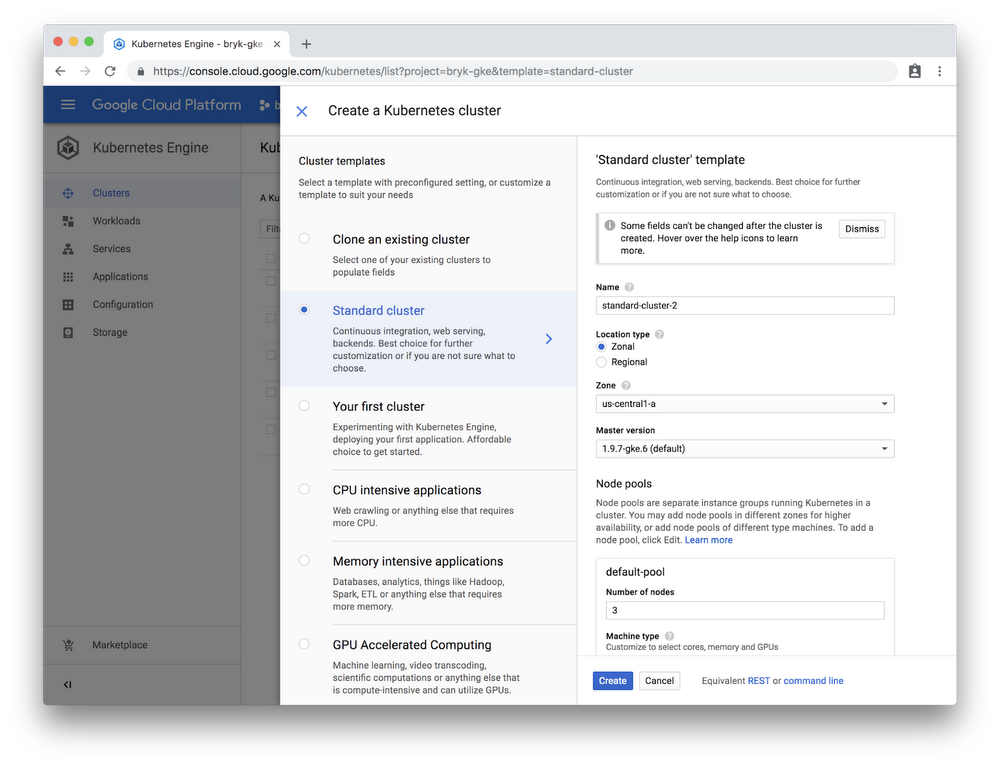
Published by