Applications often rely on external services to provide capabilities such as data storage, messaging and networking with the help of APIs. Google Cloud offers a wide array of such APIs—covering everything from translating text, building AI/ML models, managing database operations, through to secret management and storage. But adding an APIs to your application often means performing a number of somewhat repetitive steps outside of the integrated development environment (IDE), across different websites. We are pleased to announce that we have streamlined this process and made it easy to add Google Cloud APIs to your project and start using them without leaving the IDE, with the help of a new API manager in Cloud Code.Cloud Code is our set of extensions for VS Code and the JetBrains family of integrated development environments (IDEs). With extensions to VSCode, IntelliJ, Goland, PyCharm, and WebStorm, Cloud Code can help you develop, deploy, and debug Kubernetes applications.The Cloud Code API manager further enhances the existing Cloud Code feature set by providing several features directly within your favorite IDE that you can use to Google Cloud APIs to your application, whether it runs on Kubernetes or otherwise: Browse and enable Google Cloud APIsInstall corresponding client libraries, with support for Java, NodeJS, Python and GoAccess detailed API documentationEach of these reduces the amount of “context switching” that you need to do and let’s you spend more time focused on writing code. Let’s look at each of these Cloud Code features in a little more depth. Browse and enable Google Cloud APIsFinding the right API to add to your application can take time. For example, even if you develop a simple app like “bookshelf” getting started app, you need to enable Cloud Storage, Logging and Error Reporting APIs. For more complex applications that use more services, it’s even more difficult. The API browser in Cloud Code lets you browse all the Google Cloud APIs, which have been categorized into logical groups and provided in an easy to view format, from within the IDE. You can sort and search for your favorite Google Cloud API and click on it to view more details. In the details page, you can also view the status of a Google Cloud API and enable it for a GCP project.Here, you can see how to navigate between various Google Cloud APIs, view the status of an API, enable an API and automatically add Maven dependency for Java Maven projects in the IntelliJ IDEA.Install client librariesIn addition to showing the information about Google Cloud API in the details page, Cloud Code provides instructions for installing client libraries. Client libraries allow you to consume your preferred Cloud API in the programming language of your choice, instead of directly consuming low-level REST APIs or protobufs. Currently, installation instructions are available for Java, NodeJS, Python and Go. If you are using Java, diamond dependencies are handled automatically through libraries bom.With Cloud Code, you can now browse the Google Cloud APIs, view documentation for and the status of an API, and copy installation instructionsAccess detailed documentationSo far, the API manager has made it easy to discover and add an API into your code base. When it comes to using the API, you may also often need to refer to the reference documentation. Cloud Code’s API manager brings all of the critical links right into context inside the IDE so that you can easily find examples, review the structure of the overall API and discover details about pricing and additional detailed use cases.Get startedCloud Code helps you get started on various Google Cloud APIs in a seamless manner from within your favorite IDE. To learn more, check out the documentation for Cloud Code for VS Code and JetBrains IDEs. If you are new to Cloud Code, start by learning how to install Cloud Code.
Quelle: Google Cloud Platform
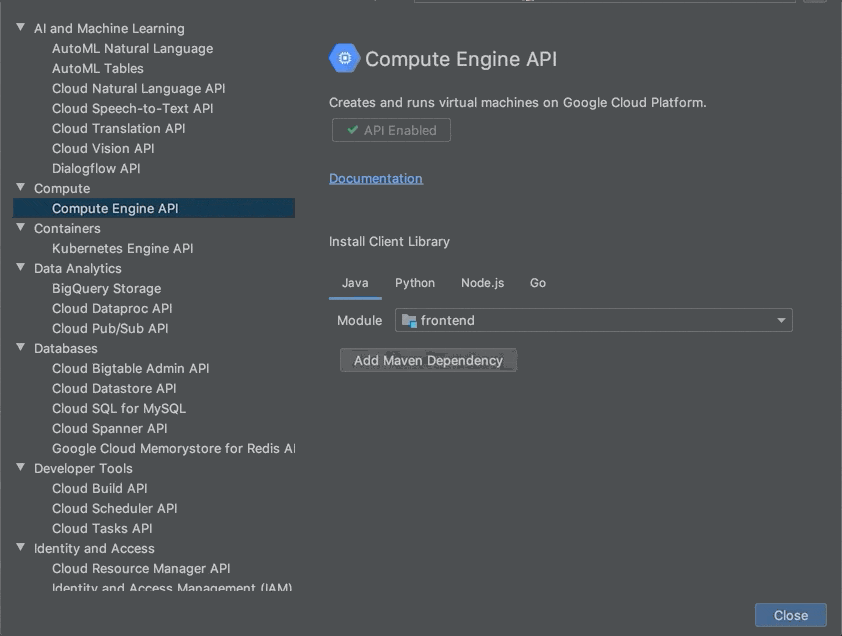
Published by