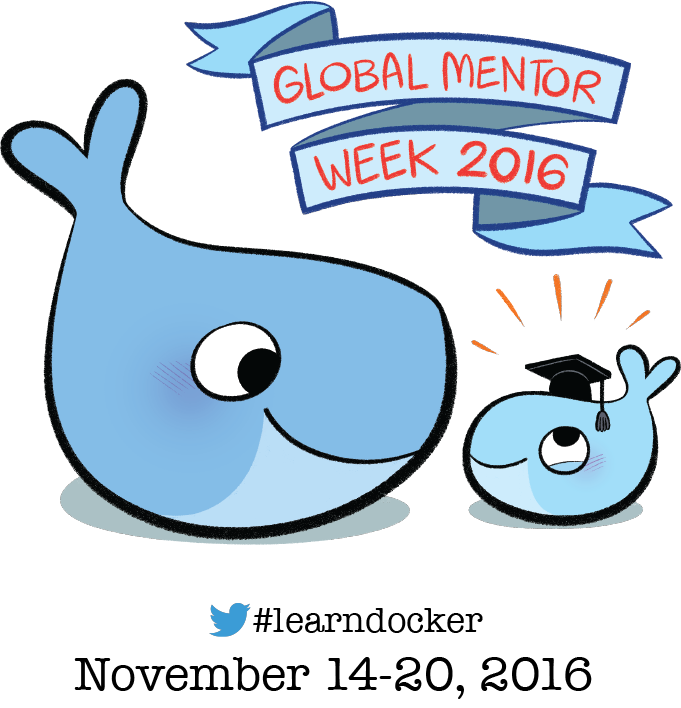Global Mentor Week: Thank you Docker Community!
Danke, рақмет сізге, tak, धन्यवाद, cảm ơn bạn, شكرا, mulțumesc, Gracias, merci, asante, ευχαριστώ, thank you #Docker community for an incredible Docker Global Mentor Week! From Tokyo to Sao Paulo, Kisimu to Copenhagen and Ottowa to Manila, it was so awesome to see the energy from the community coming together to celebrate and learn about Docker!
Over 7,500 people registered to attend one of the 110 mentor week events across 5 continents! A huge thank you to all the Docker meetup organizers who worked hard to make these special events happen and offer Docker beginners and intermediate users an opportunity to participate in Docker courses.
None of this would have been possible without the support (and expertise!) of the 500+ advanced Docker users who signed up as mentors to help newcomers #LearnDocker.
Whether it was mentors helping attendees, newcomers pushing their first image to Docker Hub or attendees mingling and having a good time, everyone came together to make mentor week a success as you can see on social media and the Facebook photo album.
Here are some of our favorite tweets from the meetups:
@Docker LearnDocker #DevOps #Containers #DockerDatacenter #WomenInTech #dockermeetup at #HPE Grenoble France 17Nov2016 @HPE_FR pic.twitter.com/8RSxXUWa4k
— Stephane Bureau (@SBUCloud) November 18, 2016
Awesome turnout at tonight’s @DockerNYC learndocker event! We will be hosting more of these – Keep tabs on meetup: https://t.co/dT99EOs4C9 pic.twitter.com/9lZocCjMPb
— Luisa M. Morales (@luisamariethm) November 18, 2016
And finally… “Tada” Docker Mentor Weeklearndocker pic.twitter.com/6kzedIoGyB
— Károly Kass (@karolykassjr) November 17, 2016
Learn Docker
In case you weren’t able to attend a local event, the five courses are now available to everyone online here: https://training.docker.com/instructor-led-training
Docker for Developers Courses
Developer &8211; Beginner Linux Containers
This tutorial will guide you through the steps involved in setting up your computer, running your first containers, deploying a web application with Docker and running a multi-container voting app with Docker Compose.
Developer &8211; Beginner Windows Containers
This tutorial will walk you through setting up your environment, running basic containers and creating a Docker Compose multi-container application using Windows containers.
Developer &8211; Intermediate (both Linux and Windows)
This tutorial teaches you how to network your containers, how you can manage data inside and between your containers and how to use Docker Cloud to build your image from source and use developer tools and programming languages with Docker.
Docker for Operations courses
This courses are step-by-step guides where you will build your own Docker cluster, and use it to deploy a sample application. We have two solutions for you to create your own cluster.
Using play-with-docker
Play With Docker is a Docker playground that was built by two amazing Docker captains: Marcos Nils and Jonathan Leibiusky during the Docker Distributed Systems Summit in Berlin last October.
Play with Docker (aka PWD) gives you the experience of having a free Alpine Linux Virtual Machine in the cloud where you can build and run Docker containers and even create clusters with Docker features like Swarm Mode.
Under the hood DIND or Docker-in-Docker is used to give the effect of multiple VMs/PCs.
To get started, go to http://play-with-docker.com/ and click on ADD NEW INSTANCE five times. You will get five &8220;docker-in-docker&8221; containers, all on a private network. These are your five nodes for the workshop!
When the instructions in the slides tell you to &8220;SSH on node X&8221;, just go to the tab corresponding to that node.
The nodes are not directly reachable from outside; so when the slides tell you to &8220;connect to the IP address of your node on port XYZ&8221; you will have to use a different method.
We suggest to use &8220;supergrok&8221;, a container offering a NGINX+ngrok combo to expose your services. To use it, just start (on any of your nodes) the jpetazzo/supergrok image. The image will output further instructions:
docker run –name supergrok -d jpetazzo/supergrok
docker logs –follow supergrok
The logs of the container will give you a tunnel address and explain you how to connected to exposed services. That&8217;s all you need to do!
You can also view this excellent video by Docker Brussels Meetup organizer Nils de Moor who walks you through the steps to build a Docker Swarm cluster in a matter of seconds through the new play-with-docker tool.
Note that the instances provided by Play-With-Docker have a short lifespan (a few hours only), so if you want to do the workshop over multiple sessions, you will have to start over each time &8230; Or create your own cluster with option #2 below.
Using Docker Machine to create your own cluster
This method requires a bit more work to get started, but you get a permanent cluster, with less limitations.
You will need Docker Machine (if you have Docker Mac, Docker Windows, or the Docker Toolbox, you&8217;re all set already). You will also need:
credentials for a cloud provider (e.g. API keys or tokens),
or a local install of VirtualBox or VMware (or anything supported by Docker Machine).
Full instructions are in the prepare-machine subdirectory.
Once you have decided what option to choose to create your swarm cluster, you ready to get started with one of the operations course below:
Operations &8211; Beginner
The beginner part of the Ops tutorial will teach you how to set up a swarm, how to use it to host your own registry, how to build your app container images and how to deploy and scale a distributed application called Dockercoins.
Operations &8211; Intermediate
From global container scheduling, overlay networks troubleshooting, dealing with stateful services and node management, this tutorial will show you how to operate your swarm cluster at scale and take you on a swarm mode deep dive.
Danke, Gracias, Merci, Asante, ευχαριστώ, thank you Docker community for an amazing&8230;Click To Tweet
The post Global Mentor Week: Thank you Docker Community! appeared first on Docker Blog.
Quelle: https://blog.docker.com/feed/